FF505 - Computational Science - MATLAB Section
Setting up a remote connection to the Computer LabMachines of the Computer Lab
To log in remotely to the machines of the terminal room you have to
gain access to the machine called From LinuxFrom Terminal (command shell):
using username and passwords of your IMADA account. Then you should be in your home directory. From there, to log in to another machine it is sufficient:
To copy files from your home directory at imada to your local
computer at home, you have to use the command
(the final
If you want to open windows with graphical interfaces (you should try anyway to avoid that) then you need to log in with this command:
using username and passwords of your IMADA account. The from the shell:
(If you append
However, do not do this from a Note, you can avoid having to first log in in the log in machine by using VPN Install the VPN client and log in to SDU network with your SDU account. Once a VPN connection is established you should be able to log directly into any machine of the computer lab. From MacOSXFrom the terminal (command shell) logging in and copying files locally can be done exactly as described for Linux above. If you want to open windows (you should try anyway to avoid that) then you need first to install the X Server. Moreover, the VPN client as explained above would be also helpful. From Windows(I have not tried myself this. Write to me, Marco, if you do not succeed.) There are several possibilities. Search "SSH client for Windows" in Google. Otherwise you can try one of the following:
In MobaXterm: Launch the program and click on the key Session on the top bar. Choose SSH.
Fill the form typing Once the connection has started, from the terminal type:
to log into a machine of the Computer Lab and, as for Linux,
to copy files locally. You can also copy in the other direction with, for example:
To visualize remotely graphical windows:
and then:
A remote matlab session should start on your computer. 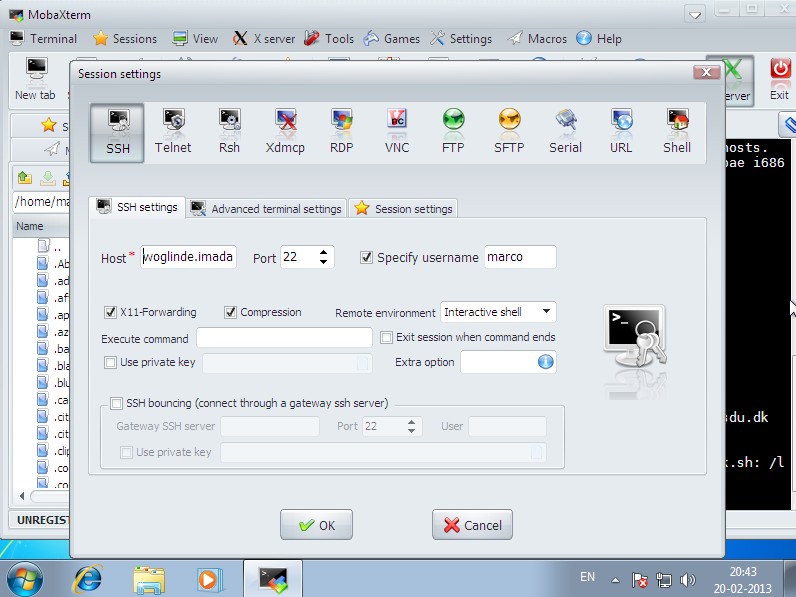
|